
|
St. Martin-in-the-Fields Episcopal School Computer Lab |
 |
The Artist In Me
Grades 4- 5
We are going to explore the art world by learning a little about a few artists and creating our own art work, using the computer, in the style of the artists we've talked about.
CREATE YOUR ART GALLERY:
Before we start in with the art, you will need to create your gallery in PowerPoint. Your gallery, saved as YOUR NAME - ART GALLERY, will include 6 total slides:
- Slide 1: A Title Slide with YOUR NAME's Art Gallery as the title and
space to put small versions of your "art" and/or a
picture of the artists you have chosen which will link to the
slides about the artist and a a large version of your art. Your
easiest option is to select the Slide Layout (Format > Slide
Layout) that has a title and 4 content panes. Instructions for how to link will be provided. For example:
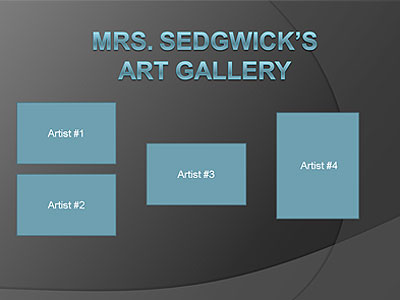
- Slides 2-5: Four Art Slides - these will contain your artwork and a title describing which artist we used as inspiration. Select the Slide Layout with a title and one image for these slides.
- Slide 6: My Favorite Piece Slide - one slide that contains information about which is your favorite of the art pieces you created and why.
You can see a sample Art Gallery on Computer #6 in the lab.
CREATE YOUR ARTWORK:
Select one artist from each number below. Read the short biography for the artist and then follow the instructions provided to create your art work and add it to your Art Gallery.
FINISH UP YOUR ART GALLERY:
First, make sure you're really ready for this step:
- Do you have your art for the four artists in your Powerpoint presentation?
- Do you have small images on your title page for each of your artists? You can use the images on this web site for the artist or a small version of your art.
Okay, if you answered YES to both of the above you're ready to link up your gallery and here's how:
- On your Title page, select the image for your first artist by clicking on it.
- From the Slide Show menu, select Action Settings - The Action Settings dialog box appears.
- Select Hyperlink to
- From the Hyperlink to pull-down list, select the desired slide that you want to link to - you should link to the art page for the artist. HINT: To choose from a list of all of your slides, select Slide.. and then the desired slide.
- Click OK
Repeat the above steps for each of your artists. This will link the front page of your gallery to each of the artists.
Now on each of your Art pages (so you'll do this on 4 slides), you will be adding a button so you can return to your title page:
- From the Slide Show menu, select Action Buttons » Home OR Beginning
- Draw the action button on your slide on the bottom right corner by clicking and dragging with the mouse
- Release the mouse button. The Action Settings dialog box appears.
- Select Hyperlink to
- From the Hyperlink to pull-down list, select First Slide
- Click OK
WHAT CAN YOU DO WHEN YOU ARE DONE:
You can always go back and add additional artists to your Powerpoint presentation if you wish or try the online art activities on the main The Artist In Me page or visit one of our What Can I Do When I'm Done sites.
Back to The Artist In Me
St. Martin-in-the-Fields Episcopal School
7136 Winnetka Avenue
Winnetka, CA 91306
Phone: (818) 340-5144 Fax: (818) 340-5882
E-mail: stmartinsschool@aol.com