
|
St. Martin-in-the-Fields Episcopal School Computer Lab |
 |
That's What I Like About You
Think about how good you feel about yourself when someone sincerely compliments you or when a friend tells you how much they like something about you. We're going to do a special project where everyone in the class is going to make everyone else feel good about themselves! The tool that we're going to use to create our project is called a Voicethread. Click below to see what a Voicethread is - or can be.
Our Voicethread will have one slide for each person in the class and on that slide all of the other members of the class will tell that that person something they like about them. And, yes, we are going to record our "what I like about you" messages using a microphone ... but before we do that we need to prepare our slide image and a script of what our messages will be.
Step 1 - Your Slide Image
To create your image you can use KidPix or Paint or PhotoFiltre. You will be creating an image that represents YOU! Here are some ideas.
Draw a self-portrait & optionally include some
words that describe you
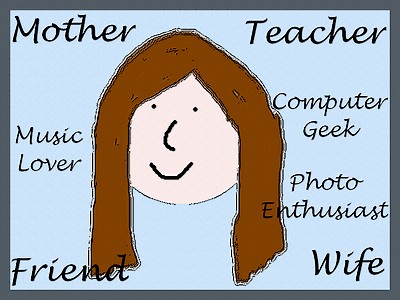
This image was created in PhotoFiltre
Use clipart, stamps or stickers to create a picture
that shows what makes you YOU!

Include a words and a self-portait too if you want!
Here's how to create an image like the one above:
- Open PhotoFiltre
- Select File/New in PhotoFiltre - your file size should be at least 800 pixels by 600 pixels.
- Open Microsoft Word.
- Search for a clip art image to use.
- Copy the image.
- Go back to PhotoFiltre and paste the image.
- Move the image to where you want it on your picture using the arrow key on the right hand side of PhotoFiltre.
- Repeat steps 4-7 for as many clip art images as you would like.
- Add any text that you want or draw anything else you might like on your picture. The example above includes my last name - do not include your last name. You can include your first name or initials, if you wish, but no last names!
- To outline all the clip art images, use Filter/Artistic/Ink Outlines in PhotoFiltre to outline each image in black.
- To add a border, use Filter/Frame/Simple Frame
- Save your picture as a high-quality JPEG image. Name it something you will remember!
Please let me know when you are done with your picture so I can upload it to our Voicethread.
Step 2 - Your That's What I Like About You Messages
Now it's time to think about something that you like or admire about every person in your class. Your messages must be about the person and not about something that person owns or that their parents' own or any other material thing. For example, saying "I really like the way Joe lets everyone take turns using the tether ball" or "I really admire Sally's knowledge of math" would be good messages to use but saying "I really like Joe's Wii" or "I love riding in Sally's mom's car" would not be acceptable messages since they have to do with material things and not Joe or Sally.
At a loss for what to say about some of your classmates? Use these ideas to trigger your thinking. Do you really like the way one of your classmates always makes everyone laugh? Do you appreciate one of your friends for how they always listen to your problems? Do you watch in awe as one of your classmates plays basketball or some other sport? Did one of your classmate's last reports really impress you? Is one of your classmates always willing to help if you or anyone else needs help? Does one of your classmates always (or almost always) have a great attitude about everything?
To create your messages:
- Open Word.
- Enter Your Name at the top of the page and center it.
- Press [Enter] two times to insert blank lines.
- Click on the Tables & Borders button
 and create a table with 2 columns and enough rows for every
student in your class including yourself.
and create a table with 2 columns and enough rows for every
student in your class including yourself. - On the first row, enter Name in the first column and enter Message in the second column.
- Press [Tab] to move to the next row and enter one of your classmate's names in the first column and then press [Tab] to move to the next column and type in your message to that classmate.
- Repeat step 4 for every student in your class except for you.
- Save your document as Your Name - What I Like About You
- Print out your document when instructed to do so. You will need this to record your messages.
You must have a message for every student in your class and your messages must be approved before you can record them on the Voicethread!
Step 3 - Recording Your Messages
You will need to ask me how to upload your avatar and record your messages.
Middle School Grading
(60 Points)
| Item Description | Points |
| Your Slide Image: This must be an image that you spent some time thinking about and creating. It must be unique in some way and say something about you. Automatic loss of 5 points if your image is inappropriate in any way. | 10 |
| Messages to Classmates: Messages must be appropriate and have something to do with each classmate. 10 points deducted for each inappropriate message and anything inappropriate will not be put on the Voicethread. Points deducted for missing messages. | 50 |
Any misuse of the microphone will result in a failing grade on this project.
Back to Computer Lab
St. Martin-in-the-Fields Episcopal School
7136 Winnetka Avenue
Winnetka, CA 91306
Phone: (818) 340-5144 Fax: (818) 340-5882
E-mail: stmartinsschool@aol.com