
|
St. Martin-in-the-Fields Episcopal School Computer Lab |
 |
Trading Cards
Next year, you will be in a new grade with a new teacher who might not know too much about you. We're going to create a set of trading cards so that your teacher for next year will know something about you and so you can have a few cards for yourself. Your trading card will include a picture of you that will be taken by one of your classmates and some interesting facts about you. Here's a sample card:
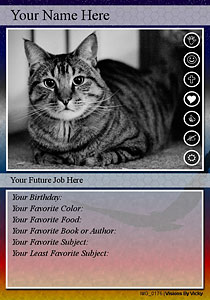
What do we need to do to make our cards? First, you need to decide what information you want to include on your card. Your card must include:
-
Your Name
-
Your Future Job (what do you want to be when you grow up)
-
Your Birthday
-
Your Favorite Book or Author
-
Your Favorite Subject
But, there is room on your card for more interesting facts about you. In the sample card, you can see some ideas that you can use but you don't have to use these:
-
Your Favorite Color
-
Your Favorite Food
-
Your Least Favorite Subject
Facts About You:
-
Think about what you want your teacher next year to know about you in addition to the required information.
-
Open Microsoft Word and create a document with your trading card information:
-
Your Name (centered)
-
Your Future Job (centered)
-
Your Birthday
-
Your Favorite Book or Author
-
Your Favorite Subject
-
3-5 MORE facts about yourself
-
-
Put your information in the order you want it to be on your trading card.
-
Make sure you enter the category information followed by the colon (:) before you enter your information. For example, Your Birthday: March 5, 2005 and not just March 5, 2005.
-
Save your trading card information as: Your Name - Trading Card in your My Documents folder.
|
Nemo the Cat Your Birthday: March 5, 2005 |
Picture of You: You will be assigned to take a picture of one of the other students in your class and someone else will be taking your picture. If you look at the card above you can see that the picture you take must be a horizontal picture - that means that it's wider than it is tall. I will be saving all the pictures taken of the class on to your machines in your My Documents/My Pictures folder.
Making Your Card:
-
Go to Microsoft Word and open your Trading Card document.
-
Go to the Trading Card Maker:
-
Click on the Browse button for the Choose a file on your computer to upload field.
-
If the directory shown is not My Pictures, change the directory to My Documents and then My Pictures.
-
Scroll through the pictures and find your picture and click on it.
-
Make sure the Center option is selected for the Keep this part of my photo visible if it must be cropped to fit field.
-
Select the color for your card.
-
Type your name into the Title field.
-
Type your future job into the Sub-title field.
-
Copy & Paste the interesting facts about you into the Description field. If you don't know how to do that, here's how:
-
Switch over to your Trading Card document in Word.
-
Put your cursor in from of the first interesting fact by clicking your mouse just before the first word in that fact.
-
Click your left mouse button and drag down to the end of your last fact. This should highlight all of your interesting facts.
-
Click your right mouse button and select Copy from the list of options.
-
Switch back to the Trading Card Maker
-
Click your right mouse button in the Description field and select Paste from the list of options.
-
-
Select any icons that you want on your trading card - those are the little circles with pictures that you see on the picture in the sample card.
-
Click the Create button.
-
If you don't like how your card looks and want to change something on it, select Edit Card and go back and fix what you don't like.
-
If you like your card, select Save and choose Save To Disk and click OK.
-
If the directory shown is not My Pictures, change the directory to My Documents and then My Pictures.
-
Change the File Name to Your Name - Trading Card and click on the Save button.
-
That's it! I will be printing four of these for you and will give one to your new teacher for next year and three to you for sharing with your parents and friends.
Now go visit one or more of the What Can I Do When I'm Done sites for your grade.
Back to Computer Lab
St. Martin-in-the-Fields Episcopal School
7136 Winnetka Avenue
Winnetka, CA 91306
Phone: (818) 340-5144 Fax: (818) 340-5882
E-mail: stmartinsschool@aol.com